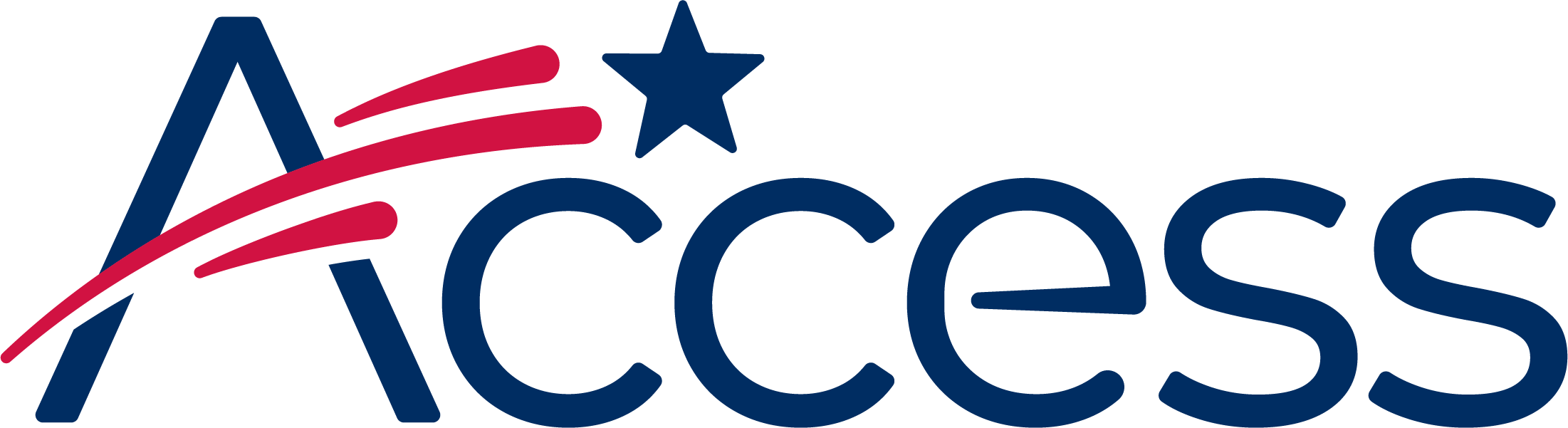
Session timeout warning
You session will expire soon.
Do you want to extend your session?
Time left
This guide shows the process of enabling Cookies in Safari on iOS - this process is the same for iPhone, iPad and iPod even though the screenshots might look slightly different.
Return to the Home Screen by pressing the round button underneath the screen. Find the "Settings" icon and tap on it.
Scroll the screen down the screen until the Safari item is visible, then tap on it.
Block Cookies is located in the Privacy & Security section. Scroll down to view it, and then tap on it.
Select the Cookies preference "Allow from Websites I visit" as shown below.