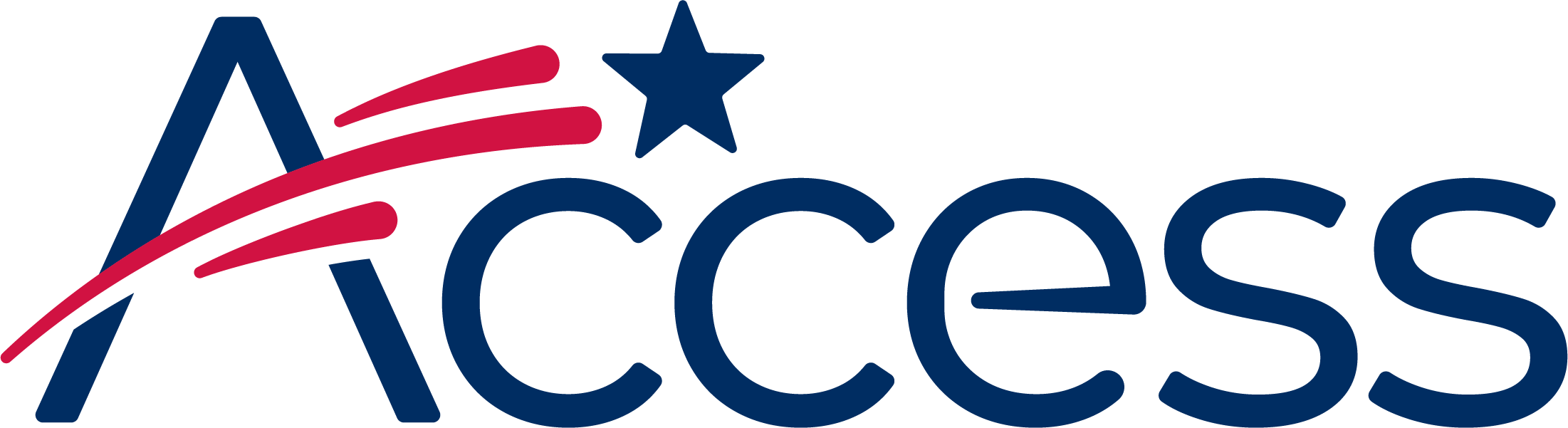
Session timeout warning
You session will expire soon.
Do you want to extend your session?
Time left
This guide shows the process of enabling JavaScript in Firefox.
Note: The screenshots below are taken from Mac OS X, but the process is the same on Windows.
In Firefox Version 24 and above, some of the more advanced settings have been moved to a different location and are no longer accessible from the standard "Settings" controls. They can be accessed through a special address.
The Address Bar is at the top of the Firefox window and shows the URL of websites.
In the address bar, type in about:config and press enter.
Because about:config will show lots of advanced options which can potentially harm Firefox, a warning message will appear. Click the "I'll be careful, I promise" button.
The list of advanced settings looks like this:
One of the settings visible should be called "javascript.enabled". If JavaScript is disabled, the feature will be disabled in the "Preference Name" column and say "false".
On the line for "javascript.enabled", Right Click (or Command Click on Mac) on the "false" value. A small menu appear, the top option is "Toggle". Click "Toggle", and the "false" will change to "true".