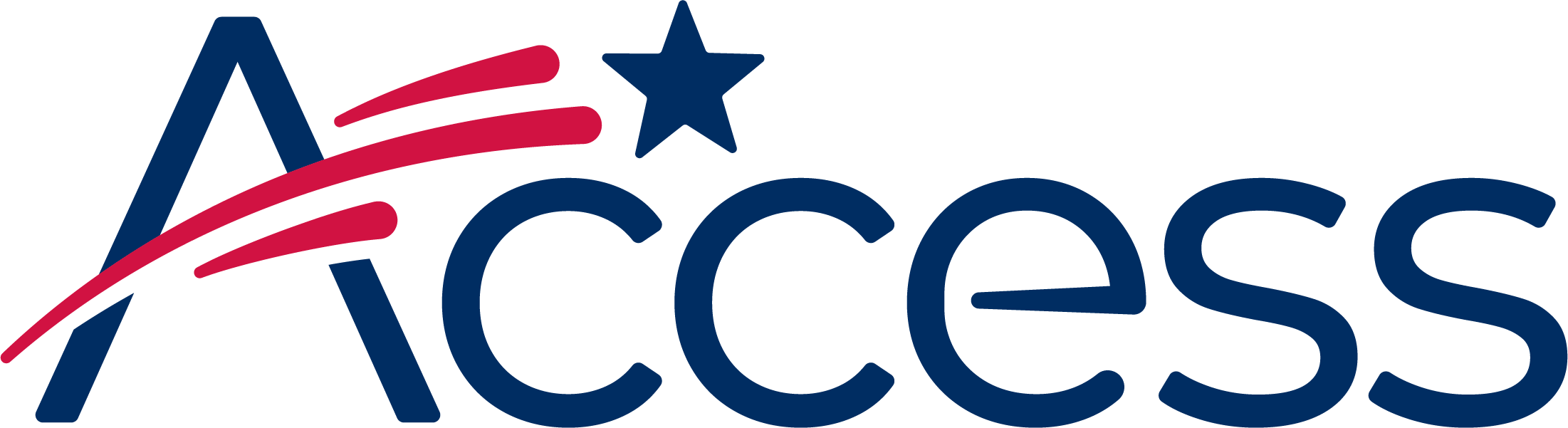
Session timeout warning
You session will expire soon.
Do you want to extend your session?
Time left
This guide shows the process of enabling Cookies in Safari.
Open a Safari window and click on the "Safari" menu in the top side of the screen. Click it, and then click the "Preferences" item.
The contents of the Privacy tab screen will now appear.
On the Privacy Preferences tab the "Cookies and website data:" choice are now visible.
Select the "Allow from websites I visit" option.
Once the Cookie blocking preferences have been configured, close this window and continue using Safari.