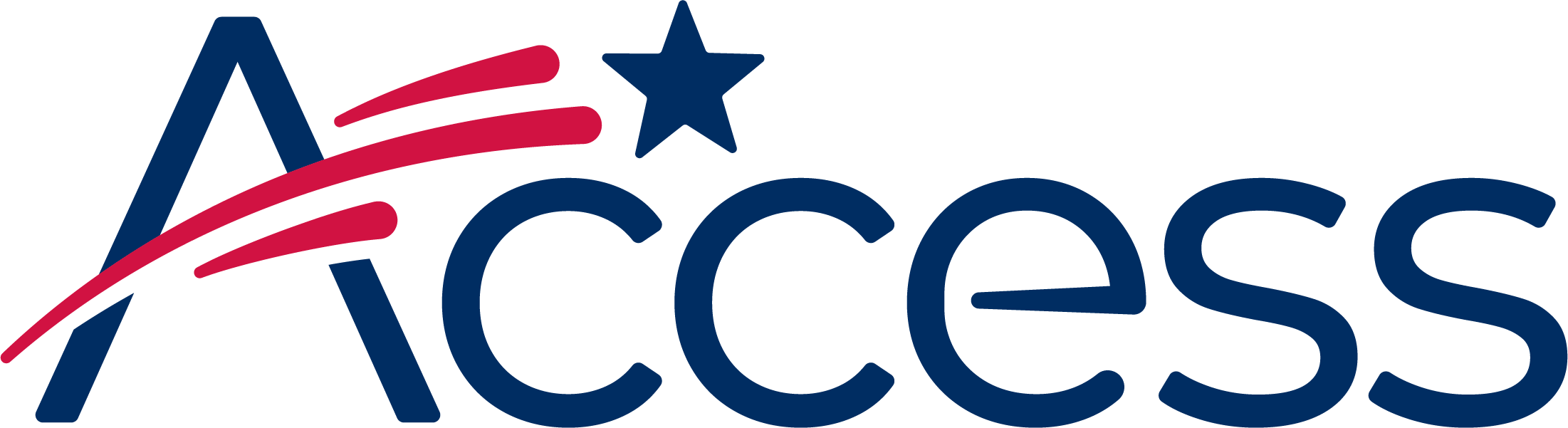
Session timeout warning
You session will expire soon.
Do you want to extend your session?
Time left
This guide shows the process of enabling JavaScript in Safari.
Open a Safari window and click on the "Safari" menu in the top side of the screen. Click it, and then click the "Preferences" item.
If the checkbox has a tick symbol it means JavaScript is enabled; if the checkbox has no tick and is empty, JavaScript is not enabled in Safari.
Click the red dot in the top left of the window to close the "Preferences" window and resume web browsing. The next time a webpage is loaded, the new setting will take effect.