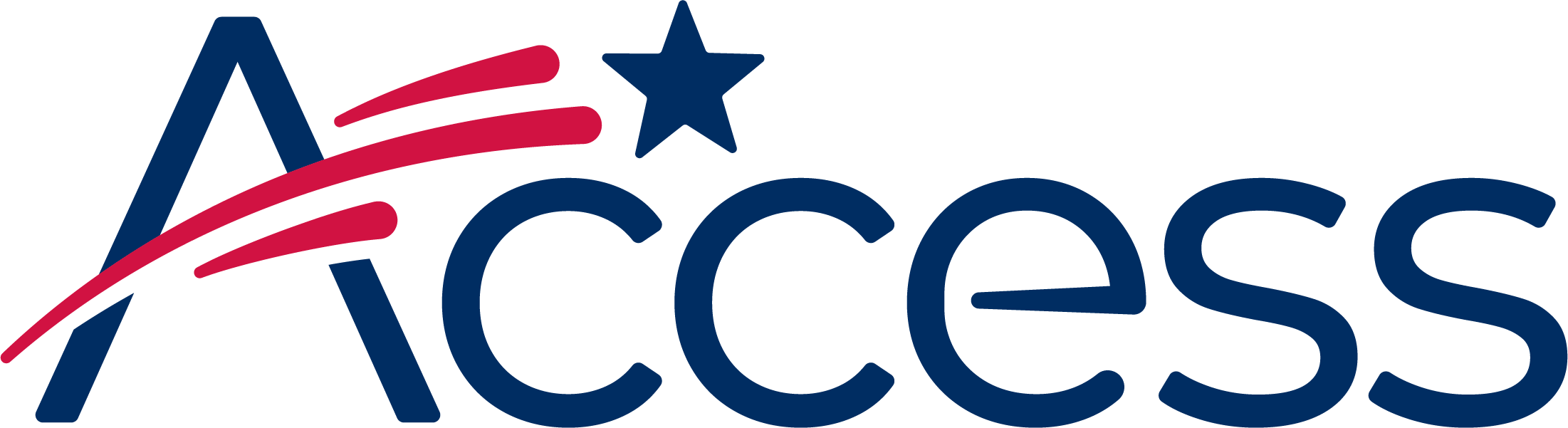
Session timeout warning
You session will expire soon.
Do you want to extend your session?
Time left
This guide shows the process of enabling Cookies in Google Edge.
In the top right-hand corner of the Edge browser's window, click the small button with 3 dots in it (this is the "Settings and more" button)
This will reveal a menu with more options. One of them will be named "Settings".
At the bottom of the large menu which just appeared, the bottom item will be called Settings. Click on it.
The Settings menu will now appear.
The bottom of the Settings menu is a button for Advanced Settings.
Click the Advanced Settings button. The Advanced Settings menu will now appear.
Scroll down until you see the Cookies section.
This select field shows the current Cookies setting and also gives the ability to choose the desired Cookies preference.
Change the cookies setting to "Don't block cookies".
The new settings will take effect immediately. Close the Advanced Settings tab and resume browsing.